TAHub Contacts Developer Guide
Acknowledgements
- This project is built on the AddressBook-Level3 (AB3) project created by the SE-EDU initiative.
- 3rd-party Libraries used: JavaFX, Jackson, JUnit5
Setting up, getting started
Refer to the guide Setting up and getting started.
Design
Architecture
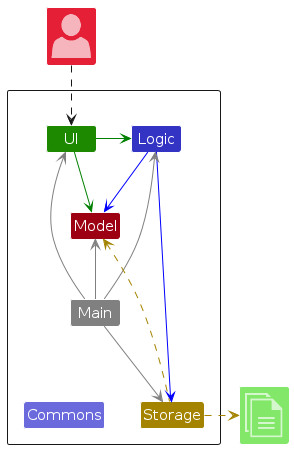
The Architecture Diagram given above explains the high-level design of the App.
Given below is a quick overview of main components and how they interact with each other.
Main components of the architecture
Main (consisting of classes Main and MainApp) is in charge of the app launch and shut down.
- At app launch, it initializes the other components in the correct sequence, and connects them up with each other.
- At shut down, it shuts down the other components and invokes cleanup methods where necessary.
The bulk of the app's work is done by the following four components:
UI: The UI of the App.Logic: The command executor.Model: Holds the data of the App in memory.Storage: Reads data from, and writes data to, the hard disk.
Commons represents a collection of classes used by multiple other components.
How the architecture components interact with each other
The Sequence Diagram below shows how the components interact with each other for the scenario where the user issues the command delete 1.
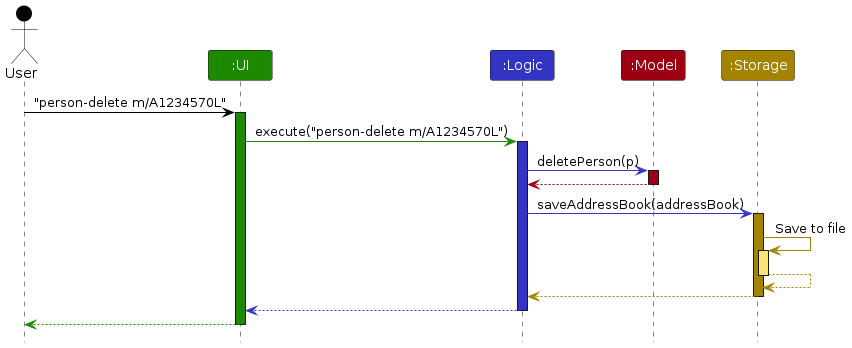
Each of the four main components (also shown in the diagram above),
- defines its API in an
interfacewith the same name as the Component. - implements its functionality using a concrete
{Component Name}Managerclass (which follows the corresponding APIinterfacementioned in the previous point.
For example, the Logic component defines its API in the Logic.java interface and implements its functionality using the LogicManager.java class which follows the Logic interface. Other components interact with a given component through its interface rather than the concrete class (reason: to prevent outside component's being coupled to the implementation of a component), as illustrated in the (partial) class diagram below.
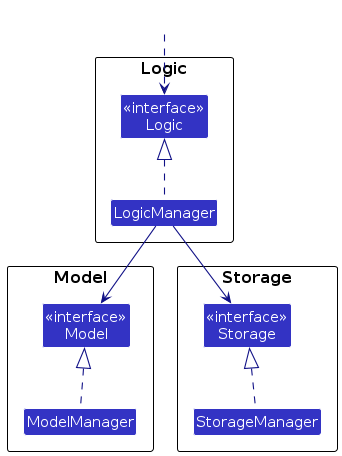
The sections below give more details of each component.
UI component
The API of this component is specified in Ui.java
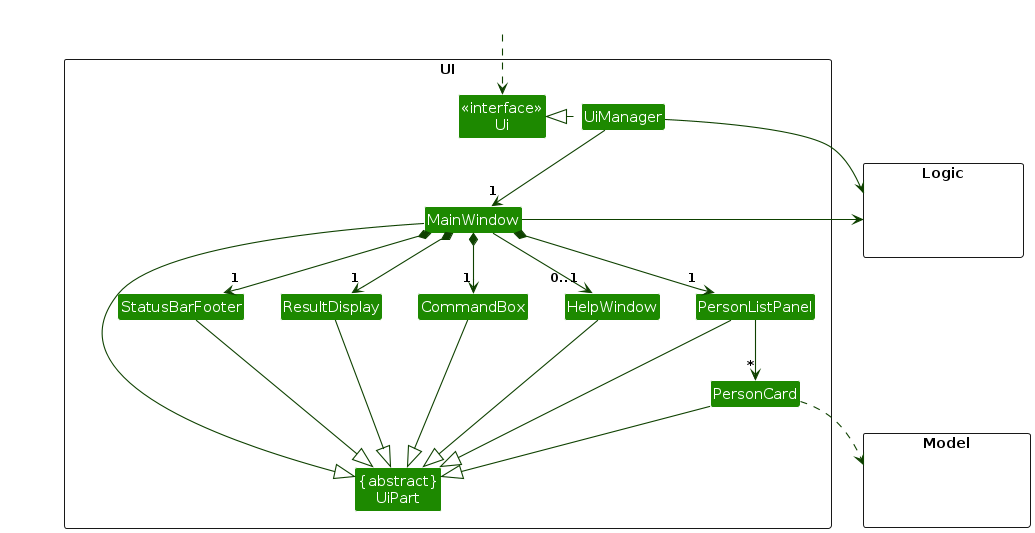
The UI consists of a MainWindow that is made up of parts e.g.CommandBox, ResultDisplay, PersonListPanel, StatusBarFooter etc. All these, including the MainWindow, inherit from the abstract UiPart class which captures the commonalities between classes that represent parts of the visible GUI.
The UI component uses the JavaFx UI framework. The layout of these UI parts are defined in matching .fxml files that are in the src/main/resources/view folder. For example, the layout of the MainWindow is specified in MainWindow.fxml
The UI component,
- executes user commands using the
Logiccomponent. - listens for changes to
Modeldata so that the UI can be updated with the modified data. - keeps a reference to the
Logiccomponent, because theUIrelies on theLogicto execute commands. - depends on some classes in the
Modelcomponent, as it displaysPersonobject residing in theModel.
Logic component
API : Logic.java
Here's a (partial) class diagram of the Logic component:
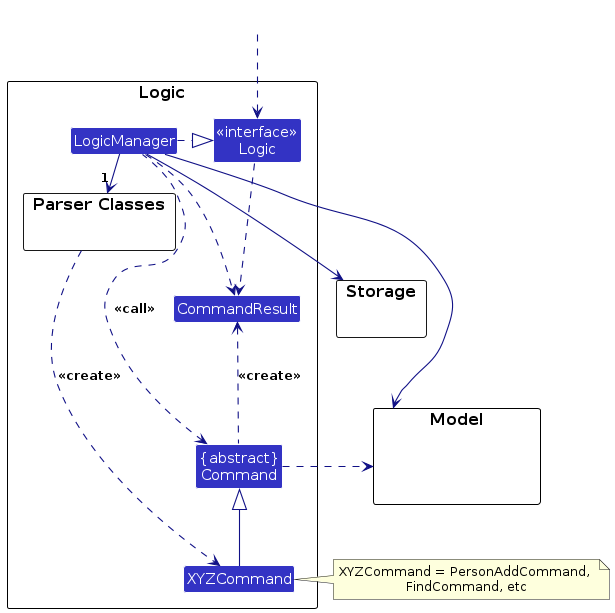
The sequence diagram below illustrates the interactions within the Logic component, taking execute("person-delete m/A1234570L") API call as an example.
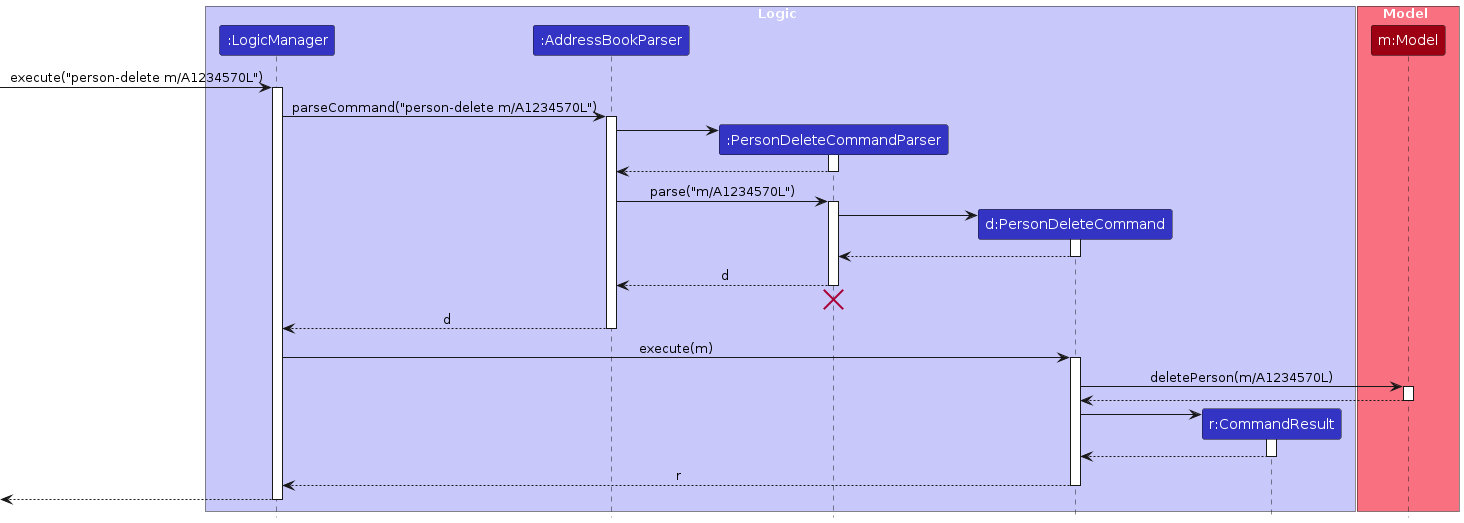
Note: The lifeline for PersonDeleteCommandParser should end at the destroy marker (X) but due to a limitation of PlantUML, the lifeline continues till the end of diagram.
How the Logic component works:
- When
Logicis called upon to execute a command, it is passed to anAddressBookParserobject which in turn creates a parser that matches the command (e.g.,PersonDeleteCommandParser) and uses it to parse the command. - This results in a
Commandobject (more precisely, an object of one of its subclasses e.g.,PersonDeleteCommand) which is executed by theLogicManager. - The command can communicate with the
Modelwhen it is executed (e.g. to delete a person).
Note that although this is shown as a single step in the diagram above (for simplicity), in the code it can take several interactions (between the command object and theModel) to achieve. - The result of the command execution is encapsulated as a
CommandResultobject which is returned back fromLogic.
Here are the other classes in Logic (omitted from the class diagram above) that are used for parsing a user command:
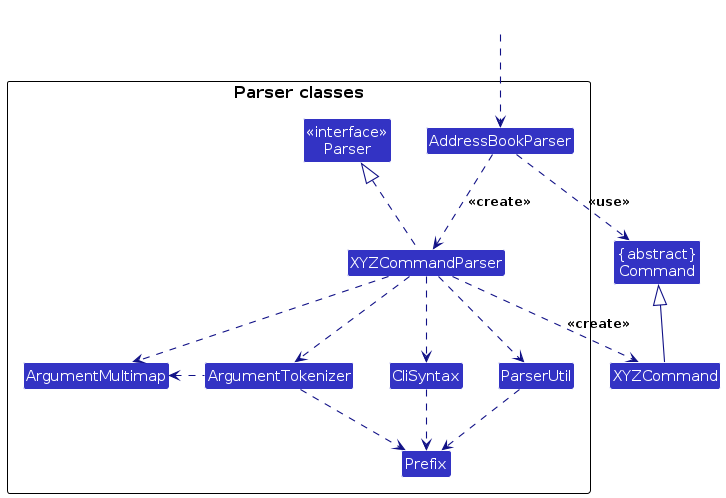
How the parsing works:
- When called upon to parse a user command, the
AddressBookParserclass creates anXYZCommandParser(XYZis a placeholder for the specific command name e.g.,AddCommandParser) which uses the other classes shown above to parse the user command and create aXYZCommandobject (e.g.,AddCommand) which theAddressBookParserreturns back as aCommandobject. - All
XYZCommandParserclasses (e.g.,AddCommandParser,DeleteCommandParser, ...) inherit from theParserinterface so that they can be treated similarly where possible e.g, during testing.
Model component
API : Model.java
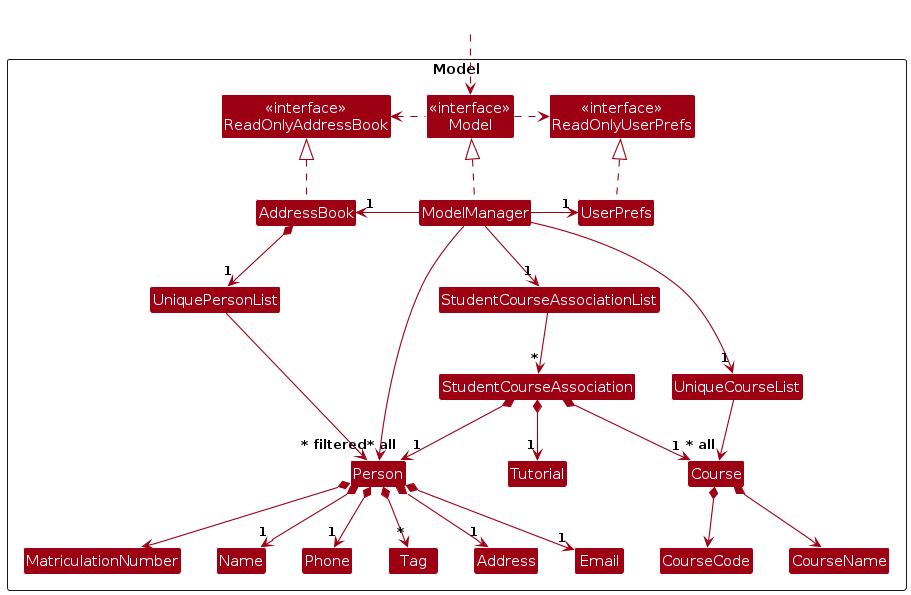
The Model component,
- stores the address book data i.e., all
Personobjects (which are contained in aUniquePersonListobject). - stores the enrollment data i.e: all
StudentCourseAssociationobjects contained in aStudentCourseAssociationListobject - stores the currently 'selected'
Personobjects (e.g., results of a search query) as a separate filtered list which is exposed to outsiders as an unmodifiableObservableList<Person>that can be 'observed' e.g. the UI can be bound to this list so that the UI automatically updates when the data in the list change. - stores a
UserPrefobject that represents the user’s preferences. This is exposed to the outside as aReadOnlyUserPrefobjects. - does not depend on any of the other three components (as the
Modelrepresents data entities of the domain, they should make sense on their own without depending on other components)
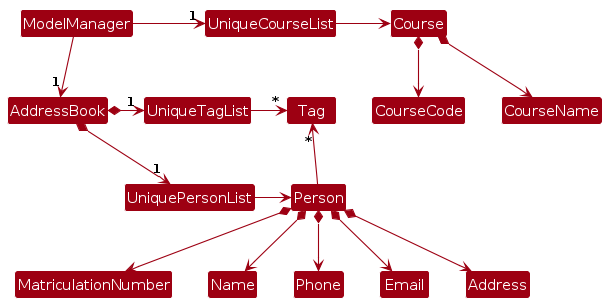
Course component
API: Course.java
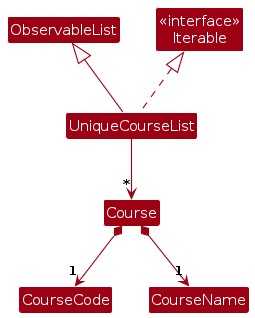
The Course component,
- stores the course data i.e., all
Courseobjects (which are contained in aUniqueCourseListobject).
Storage component
API : Storage.java
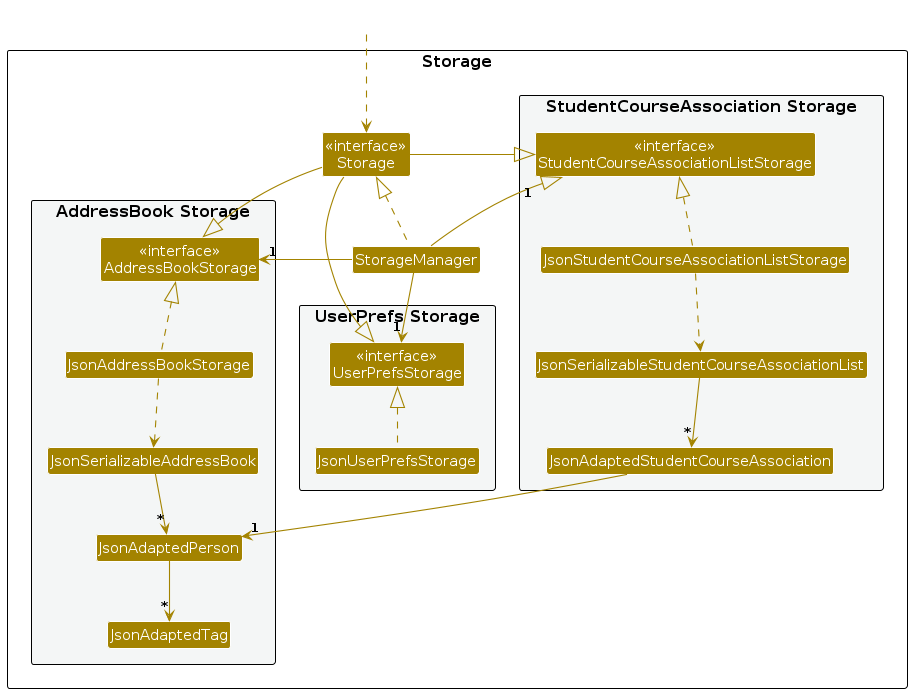
The Storage component,
- can save both address book data, user preference data and enrollment data in JSON format, and read them back into corresponding objects.
- inherits from
AddressBookStorage,UserPrefStorageandStudentCourseAssociationListStorage, which means it can be treated as any one (if only the functionality of only one is needed). - depends on some classes in the
Modelcomponent (because theStoragecomponent's job is to save/retrieve objects that belong to theModel)
Common classes
Classes used by multiple components are in the tahub.contacts.commons package.
Implementation
This section describes some noteworthy details on how certain features are implemented.
[Proposed] Undo/redo feature
Proposed Implementation
The proposed undo/redo mechanism is facilitated by VersionedAddressBook. It extends AddressBook with an undo/redo history, stored internally as an addressBookStateList and currentStatePointer. Additionally, it implements the following operations:
VersionedAddressBook#commit()— Saves the current address book state in its history.VersionedAddressBook#undo()— Restores the previous address book state from its history.VersionedAddressBook#redo()— Restores a previously undone address book state from its history.
These operations are exposed in the Model interface as Model#commitAddressBook(), Model#undoAddressBook() and Model#redoAddressBook() respectively.
Given below is an example usage scenario and how the undo/redo mechanism behaves at each step.
Step 1. The user launches the application for the first time. The VersionedAddressBook will be initialized with the initial address book state, and the currentStatePointer pointing to that single address book state.
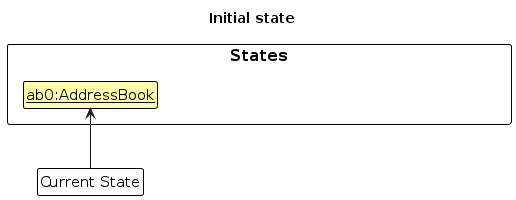
Step 2. The user executes person-delete m/A1234570L command to delete the person with matriculation number A1234570L in the address book. The person-delete command calls Model#commitAddressBook(), causing the modified state of the address book after the person-delete m/A1234570L command executes to be saved in the addressBookStateList, and the currentStatePointer is shifted to the newly inserted address book state.
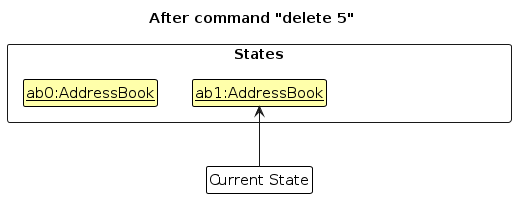
Step 3. The user executes person-add m/A1234570L n/David … to add a new person. The person-add command also calls Model#commitAddressBook(), causing another modified address book state to be saved into the addressBookStateList.
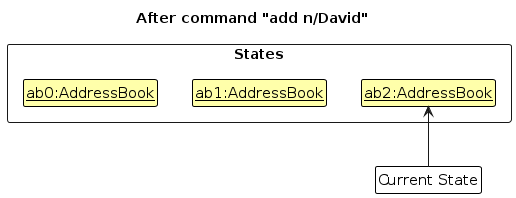
Note: If a command fails its execution, it will not call Model#commitAddressBook(), so the address book state will not be saved into the addressBookStateList.
Step 4. The user now decides that adding the person was a mistake, and decides to undo that action by executing the undo command. The undo command will call Model#undoAddressBook(), which will shift the currentStatePointer once to the left, pointing it to the previous address book state, and restores the address book to that state.
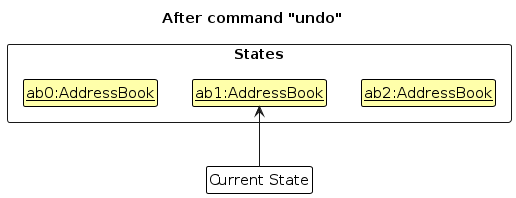
Note: If the currentStatePointer is at index 0, pointing to the initial AddressBook state, then there are no previous AddressBook states to restore. The undo command uses Model#canUndoAddressBook() to check if this is the case. If so, it will return an error to the user rather
than attempting to perform the undo.
The following sequence diagram shows how an undo operation goes through the Logic component:
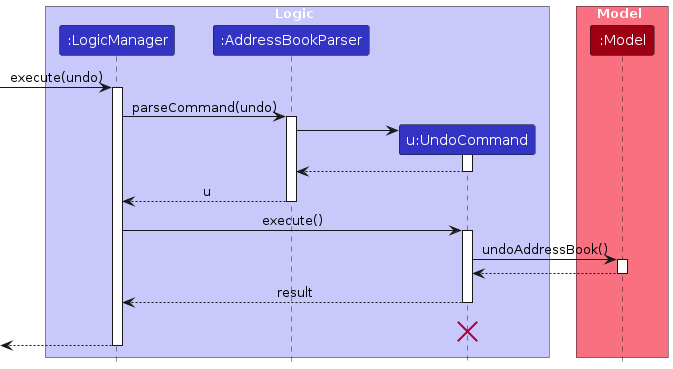
Note: The lifeline for UndoCommand should end at the destroy marker (X) but due to a limitation of PlantUML, the lifeline reaches the end of diagram.
Similarly, how an undo operation goes through the Model component is shown below:
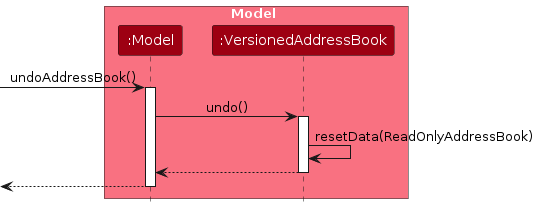
The redo command does the opposite — it calls Model#redoAddressBook(), which shifts the currentStatePointer once to the right, pointing to the previously undone state, and restores the address book to that state.
Note: If the currentStatePointer is at index addressBookStateList.size() - 1, pointing to the latest address book state, then there are no undone AddressBook states to restore. The redo command uses Model#canRedoAddressBook() to check if this is the case. If so, it will return an error to the user rather than attempting to perform the redo.
Step 5. The user then decides to execute the command list. Commands that do not modify the address book, such as list, will usually not call Model#commitAddressBook(), Model#undoAddressBook() or Model#redoAddressBook(). Thus, the addressBookStateList remains unchanged.

Step 6. The user executes clear, which calls Model#commitAddressBook(). Since the currentStatePointer is not pointing at the end of the addressBookStateList, all address book states after the currentStatePointer will be purged. Reason: It no longer makes sense to redo the add n/David … command. This is the behavior that most modern desktop applications follow.
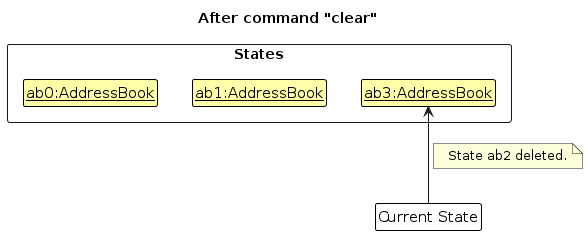
The following activity diagram summarizes what happens when a user executes a new command:
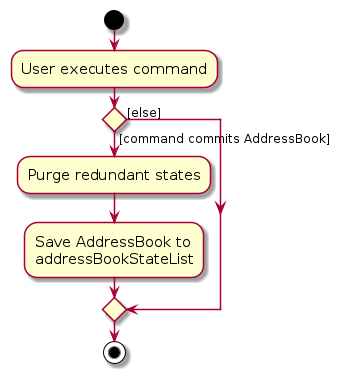
Design considerations
Aspect: How undo & redo executes:
Alternative 1 (current choice): Saves the entire address book.
- Pros: Easy to implement.
- Cons: May have performance issues in terms of memory usage.
Alternative 2: Individual command knows how to undo/redo by itself.
- Pros: Will use less memory (e.g. for
person-delete, just save the person being deleted). - Cons: We must ensure that the implementation of each individual command are correct.
- Pros: Will use less memory (e.g. for
Documentation, logging, testing, configuration, dev-ops
Appendix: Requirements
Product scope
Target user profile: Undergraduate Computer Science Student who is a Teaching Assistant (TA).
- busy due to high CS workload
- has a need to manage a significant number of student contacts
- prefer desktop apps over other types
- can type fast
- prefers typing to mouse interactions
- is reasonably comfortable using CLI apps
Value proposition: manage student contacts faster than a typical mouse/GUI driven app
User stories
Priorities: High (must have) - ★★★ | Medium (nice to have) - ★★ | Low (unlikely to have) - ★
| Priority | As a ... User | I want to ... | So that I can ... |
|---|---|---|---|
| ★★★ | Beginner | Add contacts | Track contact details for students joining the class |
| ★★★ | Beginner | View contacts | Get an overview of my students’ contact information |
| ★★★ | Beginner | Delete contacts | Remove students no longer in the class |
| ★★★ | Beginner | Edit contacts | Update contact details when they change |
| ★★★ | Beginner | Add essential data about students | Track students’ progress and access it when needed |
| ★★★ | Beginner | View essential data about students | Access key data for each student |
| ★★★ | Beginner | Delete essential data about students | Remove data for students who have left the class |
| ★★★ | Beginner | Edit essential data about students | Update student information when changes occur |
| ★★ | Beginner | Search for students | Quickly find student contact details |
| ★★ | Intermediate | Sort students by grades | Prioritize weaker students for follow-up |
| ★★ | Expert | Delete students in bulk | Remove multiple students quickly, e.g., after class ends |
| ★ | Intermediate | Add filters to searches | Narrow down search results to find specific students |
| ★★ | Intermediate | Get warnings before making major changes | Avoid accidental changes to important student data |
| ★★ | Beginner | Explore app with sample student data | Test features without needing real data |
| ★★ | Beginner | Access help for available commands | Learn how to use the app's functionality effectively |
| ★ | Intermediate | Bulk import student data | Add multiple students at once |
| ★★ | Beginner | Export contact list to a CSV | Back up student contact information |
| ★★ | Intermediate | Merge duplicate student entries | Reduce clutter in the contact list |
| ★ | Beginner | Filter students by attendance status | Track and follow up with absent students |
| ★★ | Intermediate | Sort students alphabetically | Quickly locate students in the contact list |
| ★ | Intermediate | Add comments to student profiles | Record observations or important information about students |
| ★ | Beginner | Assign preferred communication methods to parents | Ensure efficient communication through preferred channels |
| ★ | Intermediate | Flag students with missing contact details | Ensure all required student information is complete |
| ★ | Beginner | Set communication preferences for individual students | Communicate via their preferred method (Telegram, phone, etc.) |
Use cases
(For all use cases below, the System is the TAHub Contacts and the Actor is the user, unless specified otherwise)
Use case: Delete a contact
3a. The student with matriculation number does not exist.
- 2a1. System shows an error message, "Student does not exist." Use case resumes at step 1.
Use Case: Get Warnings Before Making Major Changes
Tutor initiates a major change (e.g., deleting a student record or modifying multiple student details at once).
System detects the action as a major change.
System prompts the tutor with a warning message describing the potential consequences (e.g., "Warning: You are about to delete [Student's name]. This action cannot be undone. Do you wish to proceed?").
Tutor reviews the warning and confirms whether to proceed or cancel.
If confirmed, the system proceeds with the requested changes and displays a success message.
Use case ends.
Extensions:
- 2a. The list is empty.
- 2a1. System shows a message, "No contacts available." Use case ends.
Use Case: Explore App with Sample Student Data
Non-Functional Requirements
- Should work on any mainstream OS as long as it has Java
17or above installed. - Should be able to hold up to 1000 persons without a noticeable sluggishness in performance for typical usage.
- A user with above average typing speed for regular English text (i.e. not code, not system admin commands) should be able to accomplish most of the tasks faster using commands than using the mouse.
{More to be added}
Glossary
- Mainstream OS: Windows, Linux, Unix, MacOS
- Private contact detail: A contact detail that is not meant to be shared with others
Appendix: Instructions for manual testing
Given below are instructions to test the app manually.
Note: These instructions only provide a starting point for testers to work on; testers are expected to do more exploratory testing.
Launch and shutdown
Initial launch
Download the jar file and copy into an empty folder
Double-click the jar file Expected: Shows the GUI with a set of sample contacts. The window size may not be optimum.
Saving window preferences
Resize the window to an optimum size. Move the window to a different location. Close the window.
Re-launch the app by double-clicking the jar file.
Expected: The most recent window size and location is retained.
Deleting a person
Deleting a person while all persons are being shown
Prerequisites: List all persons using the
listcommand. Multiple persons in the list.Test case:
person-delete m/A1234560L
Expected: contact with matriculation number A1234560L is deleted from the list. Details of the deleted contact shown in the status message. Timestamp in the status bar is updated.Test case:
person-delete 0
Expected: No person is deleted. Error details shown in the status message. Status bar remains the same.Other incorrect delete commands to try:
person-delete,person-delete x,...(where x is a matriculation number of student that does not exist)
Expected: Similar to previous.
Adding, Deleting, and Editing courses
Similar to adding, deleting and editing persons, but with courses.
The courses are stored in file data/courselist.json.
Warning: If any of the fields in courselist.json are invalid, no courses will be loaded and the json file will be cleared.
| Field | Format |
|---|---|
COURSE_CODE | must be in the form A+xxxxB where A+ is 1 or more uppercase letters, xxxx is a 4-digit number, B is an optional uppercase letter. |
COURSE_NAME | must only contain alphanumeric characters and spaces, and not be blank. |
| Note: The course code is unique and cannot be duplicated. |
Test sequence
Prerequisite: Ensure courses with course codes CS2103T and MA1521 are not already added.
- Adding
course-add c/COURSE_CODE n/COURSE_NAME
- 1.1 Test case:
course-add c/CS2103T n/Software Engineering- Expected: A new course with course code
CS2103Tand course nameSoftware Engineeringis added. Success message shown.
- Expected: A new course with course code
- 1.2 Test case:
course-add c/CS2103T n/Software Engineering- Expected: Error message shown, as Course with course code
CS2103Talready exists.
- Expected: Error message shown, as Course with course code
- Editing
course-edit c/COURSE_CODE n/COURSE_NAME
- 2.1 Test Case:
course-edit c/CS2103T n/Software Engineering 1.- Expected: The course with course code
CS2103Tis updated with the new course nameSoftware Engineering 1. Success message shown.
- Expected: The course with course code
- 2.2 Test Case:
course-edit c/MA1521 n/Software Engineering 1.- Expected: Error message shown, as Course with course code
MA1521does not exist.
- Expected: Error message shown, as Course with course code
- Deleting
course-delete c/COURSE_CODE
- 3.1 Test Case:
course-delete c/CS2103T- Expected: The course with course code
CS2103Tis deleted. Success message shown.
- Expected: The course with course code
- 3.2 Test Case:
course-delete c/MA1521- Expected: Error message shown, as Course with course code
MA1521does not exist.
- Expected: Error message shown, as Course with course code
Note: The manual test cases are to be run sequentially (eg 1.1, 1.2, 2.1, 2.2 etc).
Enrolling a student into a course and tutorial
Enrolling an existing student into an existing course on TAHub
Prerequisites: Ensure that both student and course objects have been created. (In this case, the student object with matriculation number A2345678Y and the course object with course code MA1521 must already be created.)
Test case:
enroll m/A2345678Y c/MA1521 tut/T17Expected: The student with matriculation number A2345678Y is enrolled into tutorial T17 of the course MA1521. A success message will be shown to the user.
Test case:
enroll m/A2345678Y c/MA1521 tut/T17(again)Expected: An error message will be displayed to the user and no new enrollment will occur.
Enrolling an existing student into an invalid course on TAHub
Prerequisites: Ensure that a student object has been created but a course with course code CS3233 has not been created
Test case:
enroll m/A2345678Y c/CHUNITHM tut/T17Expected: An error message will be displayed to the user and no enrollment will occur as the course code entered has an invalid format.
Test case:
enroll m/A2345678Y c/CS3233 tut/T17Expected: An error message will be displayed to the user and no enrollment will occur as no such course with course code exists on TAHub.
Managing Attendance
Marking students as present
- Prerequisites: Ensure that both student and course objects have been created and the student is enrolled into a valid tutorial of the course. (In this case, the student object with matriculation number A0286651Y, the course object with course code MA1521 must already be created and the student must be enrolled in tutorial T17)
- Test case:
attend-present m/A0286651Y c/MA1521 tut/T17
Expected: Student marked present. Success message shown.
Marking students as absent
- Prerequisites: Ensure that both student and course objects have been created and the student is enrolled into a valid tutorial of the course. (In this case, the student object with matriculation number A0286651Y, the course object with course code MA1521 must already be created and the student must be enrolled in tutorial T17)
- Test case:
attend-absent m/A0286651Y c/MA1521 tut/T17
Expected: Student marked absent. Success message shown. - Test case:
attend-absent m/A0286651Y c/MA1521 tut/T17
Expected: Error message shown. Student not found.
Clearing attendance records
- Prerequisites: Student has existing attendance record
- Test case:
attend-clear m/A2345678Y c/MA1521 tut/T17
Expected: Attendance cleared. Success message shown.
Saving data
- Dealing with missing/corrupted data files
- Prerequisites: TAHub Contacts must have been run at least once with a data-modifying operation.
- Test case: missing file(s) - delete one or more of the
.jsonfiles in./data
Expected: TAHub Contacts automatically loads a set of sample data to replace the missing data. (This behavior is meant to be used for loading sample data when first running the program) - Test case: corrupted file(s) - corrupt one or more of the
.jsonfiles in./data, for instance, by deleting the trailing}and invalidating the JSON format.
Expected: TAHub Contacts loads with empty data.
Appendix: Planned Enhancements
- Add a
course-listcommand to list all courses so that user can view courses in the system. - Add support for more Tutorial IDs by changing the regular expressions (i.e:
VALIDATION_REGEX) used to accommodate other valid tutorial ids (e.g: T01A). - Modify all commands that takes in
m/MATRICULATION_NUMBERto allow option of accepting index of the person in the list. - The
NAMEattribute for person shall have a maximum length of 50 characters. - Add an
attendance(or similar) command that opens the Attendance window instead of using a mouse to click theAttendancebutton. - Add more detailed error messages that tell the user specifically what fields are missing instead of simply "required fields are missing"
- Modify enroll/unenroll commands to not allow the same student to join multiple tutorials of the same course.