TAHub Contacts User Guide
Introduction
Hi there! 👋
If you are a busy Computer Science student juggling Teaching Assistant roles and struggling to keep track of your many students, TAHub Contacts is a desktop application for you to easily manage your student contact details!
Think about TAHub Contacts as a little helper, residing on your computer, made just for you, the Computing TA.
While it has a GUI (Graphical User Interface), most of the user interactions happen using a CLI (Command Line Interface) with typed commands. A perfect fit if you’re already a wizard at the keyboard.
Also preferable would be being comfortable with the concept of entering configurable, text-based commands into a terminal.
(Or if you've already taken/suffered/enjoyed CS2030S)
Overview
TAHub Contacts allows you to easily:
- Manage your students
- Organise them by course and tutorial group
- Mark attendance
Interested? Head down to quick start to get started!
Table of Contents
- Quick Start 🚀
- Features 💻
- FAQ ❔
- Known Issues 🐛
- Command Summary 📒
Quick start 🚀
Ensure you have Java
17or above installed in your Computer.- How to check your Java version? Run
java -versionin your terminal. - Don't have Java
17or above, download here.
- How to check your Java version? Run
Download the latest
.jarfile from here.Copy the file to the folder you want to use as the home folder for the program.
- Make sure that this folder is empty. (Program files will be saved in it!)
Open a command terminal (Windows | MacOS | Linux),
cdinto the folder you put the jar file in, and runjava -jar tahub-contacts.jarto run the application.
A GUI similar to the below should appear in a few seconds. Note how the app contains some sample data.
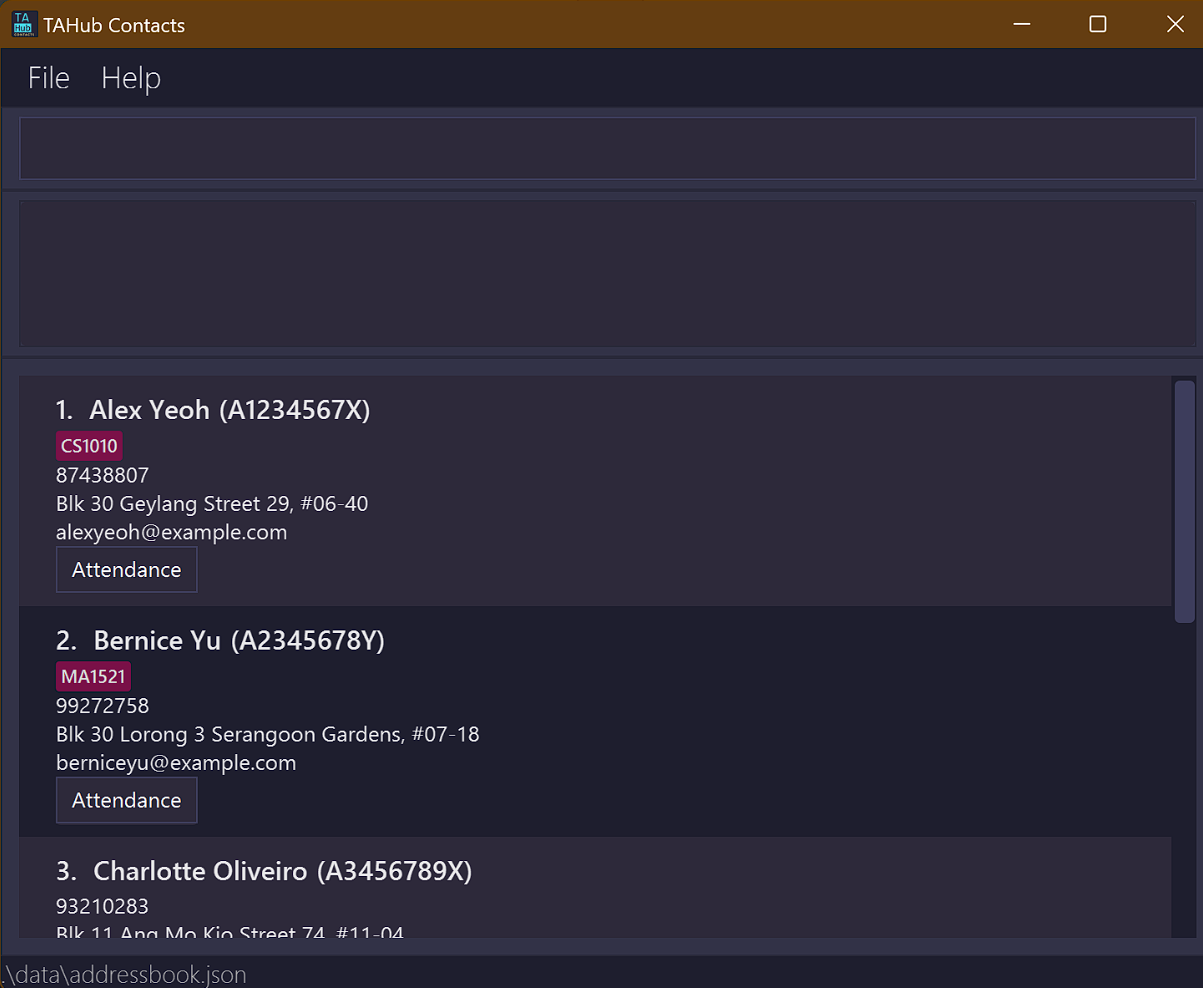
Type the command in the command box and press Enter to execute it. e.g. typing
helpand pressing Enter will open the help window, which links you back to this page.
Some example commands you can try:list: Lists all students.person-add m/A0296210X n/John Tan p/98765432 e/johnt@email.com a/John street, block 123, #01-01: Adds a contact namedJohn Tanto TAHub Contacts.person-delete m/A0296210X: Deletes the student with the matriculation numberA0296210X. In this case, theJohn Tanthat we just added.clear: Deletes all contacts.exit: Exits the app.
Refer to the Features below for the juicy details of each command. Alternatively check the Command Summary for a quick list of the available commands. Have fun!
Example TA Workflow
Check this section out for an example on how you might use TAHub Contacts as a TA!
The specific commands in this section, e.g. clear, are
hyperlinked to their respective
command feature sections. Use them to learn more!
- Make sure you're starting from an empty student list. Use the command
clearif it isn't. - Let's say you have two students from your T05 class for the course CS2005, Computer Examples, Jane, and John.
- Add the two students into TAHub Contacts using
person-add:person-add m/A1234567Q n/Jane p/99871234 e/jahn@email.com a/12 AMK Aveperson-add m/A2233445X n/John p/88112233 e/john@email.com a/200 Bedok Road
- Now add the course
CS2005usingcourse-addcourse-add c/CS2005 n/Computer Examples
- Then, add your students to their class using
enroll.- Jane:
enroll m/A1234567Q c/CS2005 tut/T05 - John:
enroll m/A2233445X c/CS2005 tut/T05
- Jane:
- You should now see the following in TAHub Contacts.
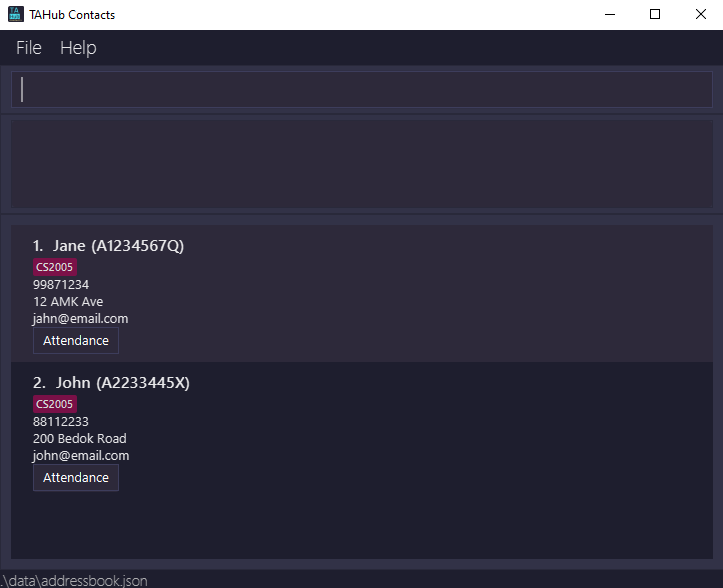
Fast forward a bit, you just had your first tutorial session with this class. Jane showed up, but John didn't. So it's time to mark attendance!
Use the
attend-presentandattend-absentcommands:- Jane:
attend-present m/A1234567Q c/CS2005 tut/T05 - John:
attend-absent m/A2233445X c/CS2005 tut/T05
- Jane:
You just recorded their attendance! Click on the
Attendancebutton to see their attendance. For instance, here's Jane's: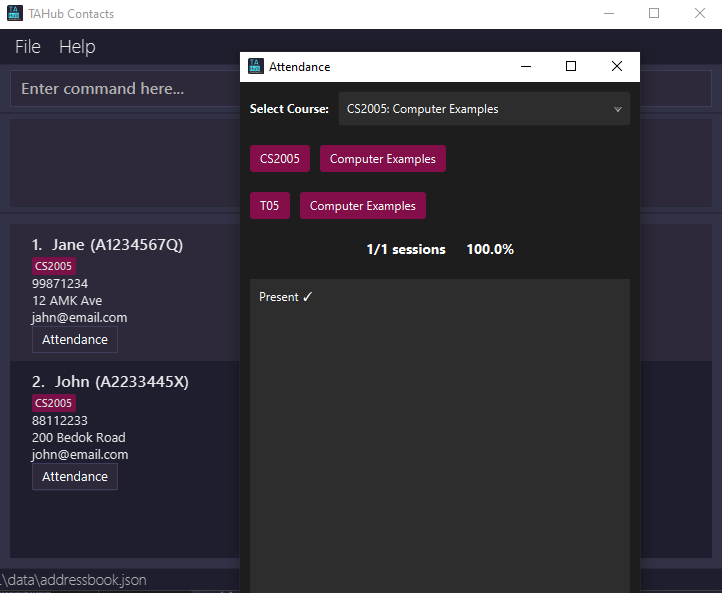
This is just a simple example. For more details, check the Features section below.
Back to Table of Contents
Features 💻
Notes about the command format:
Words in
UPPER_CASEare the parameters to be supplied by the user.
e.g. inperson-add m/MATRICULATION_NUMBER,MATRICULATION_NUMBERis a parameter which can be used asperson-add m/A1234567L.Items in square brackets are optional. e.g.
n/NAME [a/ADDRESS]can be used asn/John Doe a/Nasi Lemak Streetor asn/John Doe.
Parameters can be in any order.
e.g. if the command specifiesn/NAME p/PHONE_NUMBER,p/PHONE_NUMBER n/NAMEis also acceptable.Address Length: If the
a/ADDRESSparameter is too long, it may overflow in the user interface. To avoid display issues, keep addresses concise.Extraneous parameters for commands that do not take in parameters (such as
help,list,exitandclear) will be ignored.
e.g. if the command specifieshelp 123, it will be interpreted ashelp.If you are using a PDF version of this document, be careful when copying and pasting commands that span multiple lines as space characters surrounding line-breaks may be omitted when copied over to the application.
Data Formats
All input fields in the table below must follow the specified data formats. Input fields not listed may accept any non-blank value.
| Field | Format |
|---|---|
MATRICULATION_NUMBER | must be a valid NUS matriculation number in the form AxxxxxxxB, where A is the fixed as 'A', B is any uppercase character, and xxxxxxx is any 7 integers. |
NAME | must only contain alphanumeric characters and spaces, and not be blank. |
PHONE_NUMBER | must only contain numbers, and it should be at least 3 digits long. |
EMAIL | must be a valid email format. |
COURSE_CODE | must be in the form A+xxxxB where A+ is 1 or more uppercase letters, xxxx is a 4-digit number, B is an optional uppercase letter. |
COURSE_NAME | must only contain alphanumeric characters and spaces, and not be blank. |
TUTORIAL_ID | should be in the form Txx, where T is fixed as 'T', while xx is a 2 digit integer from 01 to 99. |
Back to Table of Contents
Main Commands
The main basic commands for TAHub Contacts.
Back to Table of Contents
Student Commands
This is for managing your individual students, modifying their attributes and information.
See Course Commands or Enrollment Commands regarding your students' courses and tutorial groups.
Reminder: follow the data formats!
Back to Table of Contents
Course Commands
This is for managing the courses you are (or previously were, cuz why not) teaching.
Reminder: where used, parameters must follow the data format!
Back to Table of Contents
Enrollment Commands
This is for you to attach (enroll) and unattach (unenroll) students from specific courses and tutorials for better management.
Back to Table of Contents
Attendance Commands
This is for you to conveniently keep track of each one of your students' attendance records.
Each of your students will have an attendance record associated with each unique course and tutorial group. This record is to be edited over the duration of a semester (or longer), where you can mark (present 😃 or absent 😦) and unmark attendance for for each consecutive session.
To view the attendance record of a student,
Click on the Attendance button:
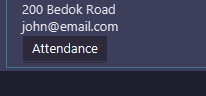
Then the following Attendance window will be shown:
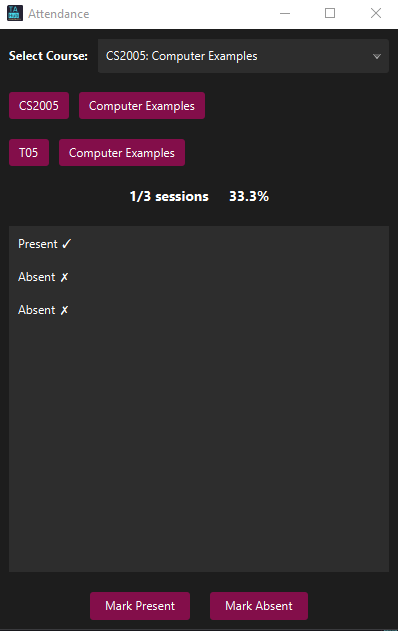
Note: the course name shown in the message window will be COURSE QUERY, rather than
the actual course name of the course, even for valid course codes. This is intended
behavior and is simply a result of how student-course-tutorial matching is done 😃
Reminder: where used, course code and name, and tutorial code must exist and follow the data format!
The particular student must also be enrolled in that course and corresponding tutorial.
Back to Table of Contents
Data
Saving the data
Ever experience the stomach-churning sinking feeling of being petrified when
you forgot to Ctrl/Cmd-S something important?
Don't worry!
TAHub data is saved in your drive automatically after any command that changes the data. You don’t need to save manually!
This already makes us unambiguously superior to Microsoft Office (when saving locally).
Editing the data file
Data is saved automatically in the JSON
files [JAR file location]/data/addressbook.json, storing the list of your students
and [JAR file location]/data/courselist.json, storing the list of courses.
Advanced users are welcome to update data directly by editing that data file. The file structure should be decently self-explanatory.
Caution: 💀
If your changes to the data file makes its format invalid, TAHub Contacts will discard all data and start with an empty data file at the next run. Hence, it is recommended to take a backup of the file before editing it.
Furthermore, certain edits can cause TAHub Contacts to behave in unexpected ways (e.g., if a value entered is outside the acceptable range). Therefore, edit the data file only if you are confident that you can update it correctly.
You have been duly warned.
Coming Soon
Added Support for more Tutorial IDs
- Currently, we only support tutorial IDs of a specific format, as mentioned here. However, we are aware that there are valid but rarer tutorial IDs with an additional character at the back like
T01A. Due to time limitations, we are not able to support all potential tutorial IDs and this could be fixed in a future iteration.
Quick Refresh of Edited Course Name
- Currently, on editing the name of a particular course using the course-edit command, the user(TA)
will have to wait for sometime before it is visible in the UI or will have to reopen the Attendance Window to
refresh the screen to view the new Course Name.
However, we are aware that this will hinder the efficiency of a fast working TA and so
this will be fixed in a future iteration.
Back to Table of Contents
FAQ ❔
Q: How do I transfer my data to another Computer?
A: Install the app in the other computer and overwrite the empty data file
it creates with the file that contains the data of your previous TAHub Contacts home
folder.
Q: I accidentally performed the wrong command. Is there a way for me to...
revert the change?
A: Unfortunately, we have not implemented an undo command for TAHub contacts.
😔
So be careful especially when you're using destructive (deletion) commands!
Known issues 🐛
- When using multiple screens, if you move the application to a secondary
screen, and later switch to using only the primary screen, the GUI will open
off-screen. The remedy is to delete the
preferences.jsonfile created by the application before running the application again. - If you minimize the Help Window and then run the
helpcommand (or use theHelpmenu, or the keyboard shortcutF1) again, the original Help Window will remain minimized, and no new Help Window will appear. The remedy is to manually restore the minimized Help Window.
Command summary 📒
| Action | Format, Examples |
|---|---|
| Help | help |
| List Students | list |
| Clear | clear |
| Exit | exit |
| Add Student | person-add m/MATRICULATION_NUMBER n/NAME p/PHONE_NUMBER e/EMAIL a/ADDRESSe.g. person-add m/A0177310M n/James Ho p/22224444 e/jamesho@example.com a/123, Clementi Rd, 1234665 |
| Find Students by Name | person-find KEYWORD [MORE_KEYWORDS]e.g. person-find James Jake |
| Edit Student | person-edit m/MATRICULATION_NUMBER [n/NAME] [p/PHONE] [e/EMAIL] [a/ADDRESS]e.g. person-edit m/A0296210X n/James Lee e/jameslee@example.com |
| Delete Student | person-delete m/MATRICULATION_NUMBERe.g. person-delete m/A0296210X |
| Add Course | course-add c/COURSE_CODE n/COURSE_NAMEe.g. add c/CS1101S n/Programming Methodology 1 |
| Edit Course | course-edit c/COURSE_CODE n/NAMEe.g. course-edit c/CS1101S n/Programming Basics |
| Delete Course | course-delete c/COURSE_CODEe.g. course-delete c/CS3230 |
| Enroll Student | enroll m/MATRICULATION_NUMBER c/COURSE_CODE tut/TUTORIAL_IDe.g. enroll m/A1234567Y c/CS1101S tut/T10 |
| Unenroll Student | unenroll m/MATRICULATION_NUMBER c/COURSE_CODE tut/TUTORIAL_IDe.g. unenroll m/A1234567Y c/CS1101S tut/T10 |
| Mark Present | attend-present m/MATRICULATION_NUMBER c/COURSE_CODE tut/TUTORIAL_IDe.g. attend-present m/A1234567Y c/CS1101S tut/T10 |
| Mark Absence | attend-absent m/MATRICULATION_NUMBER c/COURSE_CODE tut/TUTORIAL_IDe.g. attend-absent m/A1234567Y c/CS1101S tut/T10 |
| Remove Attendance Session | attend-remove m/MATRICULATION_NUMBER c/COURSE_CODE tut/TUTORIAL_IDe.g. attend-remove m/A1234567Y c/CS1101S tut/T10 |
| Clear Attendance | attend-clear m/MATRICULATION_NUMBER c/COURSE_CODE tut/TUTORIAL_IDe.g. attend-clear m/A1234567Y c/CS1101S tut/T10 |
Back to Table of Contents


